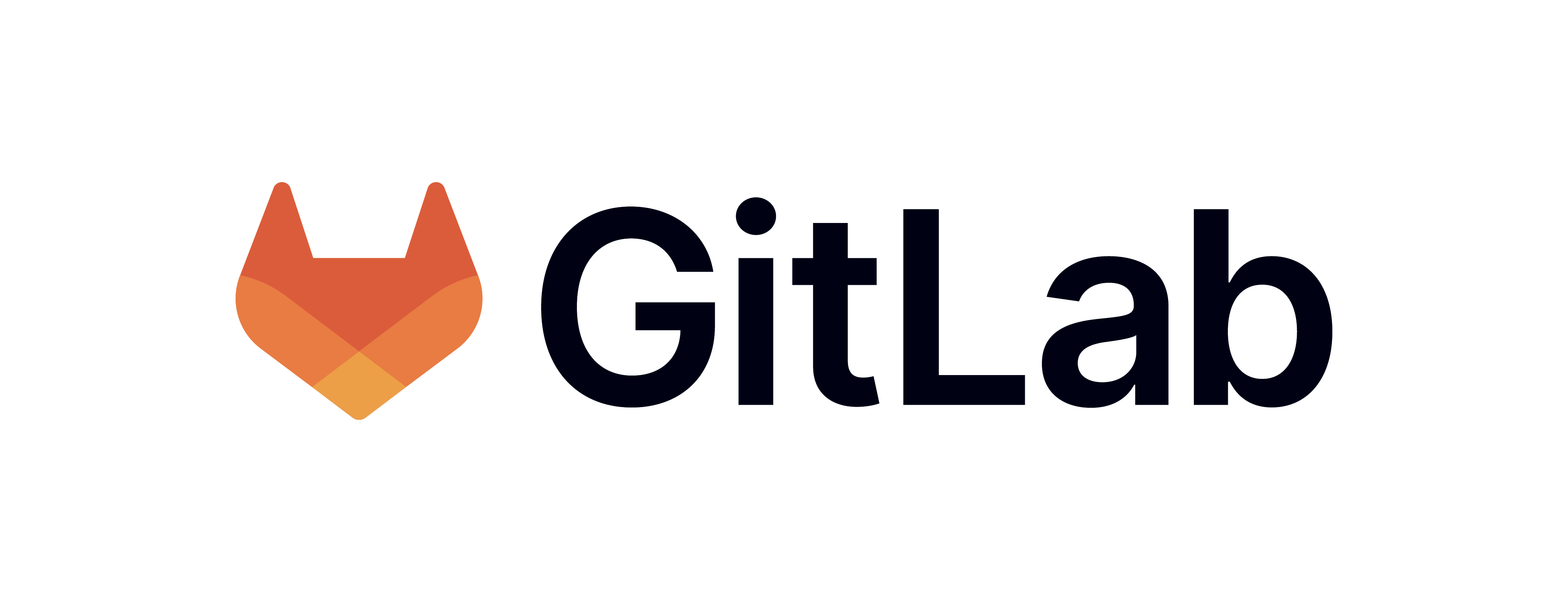
Why GitLab? @ Development Guide:
GitLab is a DevSecOps platform that we use for Development. At the very core it's Git but with a web-interface alongside a vareity of other features that help us in the development cycle:
- Better UI/UX.
- Advance while also being intuitive and easy to understand for newbies.
- CI/CD is at the core.
- Better Security Tools.
- Indepedent.
- Open Source.
- Community Driven and Influenced.
- Ethical
Those are just some of the reasons. We believe with GitLab we are able to offer better services thanks to its advance and speedy CI-CD. With GitLab we are also able to move all the parts of development cycle onto one platform. This unification allows further integration and intuitivity for new people. Furthermore GitLab gives us options for expansion with little to no cost.
To see our GitLab Page please Click Here
Getting Started with GitLab:
- Getting Started with Gitlab is quite easy but may require some form verification. IndiSpark does not self-host GitLab so please go to gitlab.com or Click Here.
- Once there you should see two buttons at the top right. Click on the button labelled "Sign In".
- You should now see GitLab's login page. Just above the seperation line saying "or sign in with" you should see a "register now" hyperlink. Please click on it to start the sign-up process.
- Please beware that you must complete account verification. GitLab uses the Arkose Project to determine a risk score and what level of verification is requried from you. To learn more Click Here.
- Once done, there is one last thing you need to do. Linking your PC/Laptop with GitLab via a SSH Key. This is so GitLab is able to verify that the client is connecting to the correct host. To do this first go to your Account Preferences and click on "SSH Keys". Then click on "Add Key". To generate a SSH Key please follow the steps outline in the GitLab Docs Click Here. (If you intend to only use GitLab's IDE then this is step is not needed)
Once all done you can the head to the IndiSpark Group Page. Click Here
IDEs:
You are free to use any IDE you wish as long as it support Git and works for you. But we reccomend you download and install VSC (Visual Studio Code).
Note
We currently do not have guides on how to use other IDEs only VSC & GitLab's Web IDE do we have guides for.
Note
If you only want to contribute to the website aspect of our monorepo, You can use GitLab's Web IDE. We actually find it better and easier when editing .md files.
Visual Studio Code Guide:
- Download the latest version of VSC from their website or Click Here (VSC SUPPORTS LINUX, MACOS AND WINDOWS)
- Once downloaded you need to download to two more pieces of software. (This is if you want to help out in Brave Bot's Development. It is not needed for editing IndiSpark's Docs)
- Visual Studio Code Build Tools 2022
- Python (You may not need to download Python if your running Linux as it may already be pre-installed.)
- Git
GitLab's Web IDE Guide:
We reccomend enabling all integrations when using the Web IDE. To do this go to "User Preferences" then "Preferences". Once on the "Preferences" page scroll to the bottom and find a section named: "Integrations" and tick all 3 circles.